When request come from client to the server a lot of operation is
performed before sending response to the client. This is all about how
IIS Process the request. Here I am not going to describe the Page Life
Cycle and there events, this article is all about the operation of IIS
Level. Before we start with the actual details, let’s start from the
beginning so that each and everyone understand it's details easily.
Please provide your valuable feedback and suggestion to improve this
article.
Now, the name “Web Server” come into picture when we want to host the application on a centralized location and wanted to access from many locations. Web server is responsible for handle all the requests that are coming from clients, process them and provide the responses.


Hope, till now it’s clear to you that what is Web server and IIS is and what is the use of them. Now let’s have a look how they do things internally. Before we move ahead, you have to know about two main concepts
Application Pool: Application pool is the container of worker process. Application pools is used to separate sets of IIS worker processes that share the same configuration. Application pools enables a better security, reliability, and availability for any web application. The worker process serves as the process boundary that separates each application pool so that when one worker process or application is having an issue or recycles, other applications or worker processes are not affected. This makes sure that a particular web application doesn't not impact other web application as they they are configured into different application pools.

Application Pool with multiple worker process is called “Web Garden”.
Now, I have covered all the basic stuff like Web server, Application Pool, Worker process. Now let’s have look how IIS process the request when a new request comes up from client.
If we look into the IIS 6.0 Architecture, we can divided them into Two Layer

Now, HTTP.SYS is Responsible for pass the request to particular Application pool. Now here is one question, How HTTP.SYS comes to know where to send the request? This is not a random pickup. Whenever we creates a new Application Pool, the ID of the Application Pool is being generated and it’s registered with the HTTP.SYS. So whenever HTTP.SYS Received the request from any web application, it checks for the Application Pool and based on the application pool it send the request.

So, this was the first steps of IIS Request Processing.
Till now, Client Requested for some information and request came to the Kernel level of IIS means at HTTP.SYS. HTTP.SYS has been identified the name of the application pool where to send. Now, let’s see how this request moves from HTTP.SYS to Application Pool.
In User Level of IIS, we have Web Admin Services (WAS) which takes the request from HTTP.SYS and pass it to the respective application pool.

When Application pool receive the request, it simply pass the request to worker process (w3wp.exe) . The worker process “w3wp.exe” looks up the URL of the request in order to load the correct ISAPI extension. ISAPI extensions are the IIS way to handle requests for different resources. Once ASP.NET is installed, it installs its own ISAPI extension (aspnet_isapi.dll) and adds the mapping into IIS.
Note : Sometimes if we install IIS after installing asp.net, we need to register the extension with IIS using aspnet_regiis command.

When Worker process loads the aspnet_isapi.dll, it start an HTTPRuntime, which is the entry point of an application. HTTPRuntime is a class which calls the ProcessRequest method to start Processing.

When this methods called, a new instance of HTTPContext is been created. Which is accessible using HTTPContext.Current Properties. This object still remains alive during life time of object request. Using HttpContext.Current we can access some other objects like Request, Response, Session etc.
 After that HttpRuntime load an HttpApplication object with the help of HttpApplicationFactory class..
Each and every request should pass through the corresponding HTTPModule
to reach to HTTPHandler, this list of module are configured by the
HTTPApplication.
After that HttpRuntime load an HttpApplication object with the help of HttpApplicationFactory class..
Each and every request should pass through the corresponding HTTPModule
to reach to HTTPHandler, this list of module are configured by the
HTTPApplication.
Now, the concept comes called “HTTPPipeline”. It is called a pipeline because it contains a set of HttpModules ( For Both Web.config and Machine.config level) that intercept the request on its way to the HttpHandler. HTTPModules are classes that have access to the incoming request. We can also create our own HTTPModule if we need to handle anything during upcoming request and response.
 HTTP Handlers are the endpoints in the HTTP pipeline.
All request that are passing through the HTTPModule should reached to
HTTPHandler. Then HTTP Handler generates the output for the requested
resource. So, when we requesting for any aspx web pages, it returns
the corresponding HTML output.
HTTP Handlers are the endpoints in the HTTP pipeline.
All request that are passing through the HTTPModule should reached to
HTTPHandler. Then HTTP Handler generates the output for the requested
resource. So, when we requesting for any aspx web pages, it returns
the corresponding HTML output.
All the request now passes from httpModule to respective HTTPHandler then method and the ASP.NET Page life cycle starts. This ends the IIS Request processing and start the ASP.NET Page Lifecycle.

Preliminary Request Processing on IIS 6.0 in Workder Process Isolation Mode
We can divide the whole architecture into two layers.
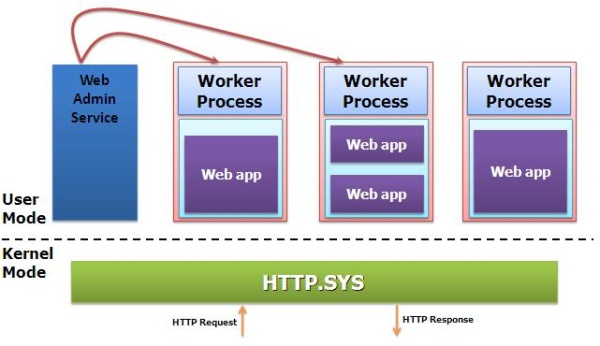
First, right click on Default web sites > New > Virtual Directory.
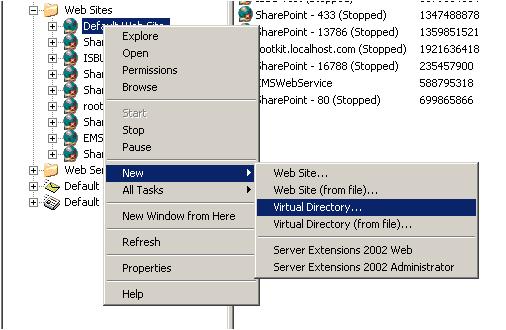
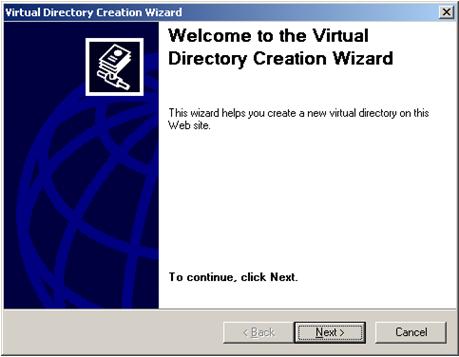
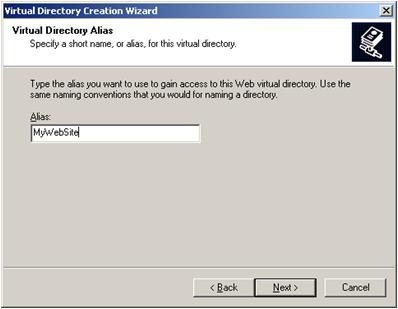
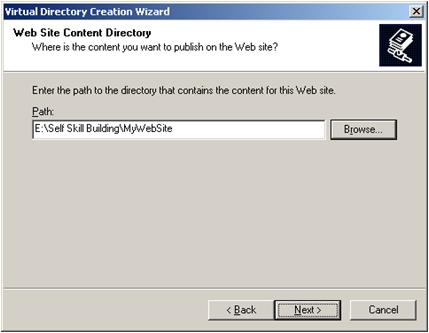
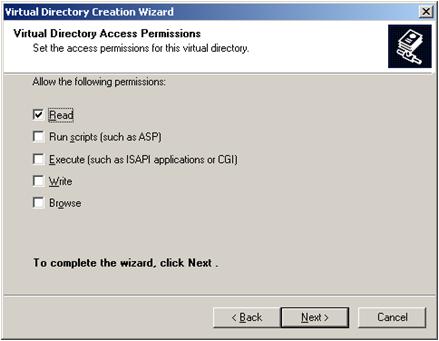
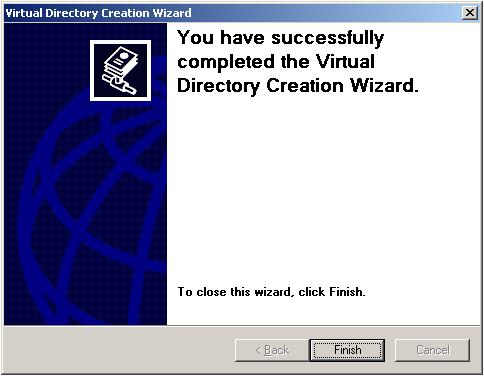
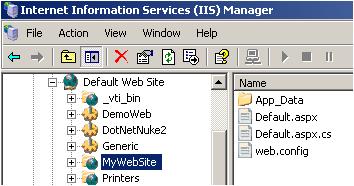
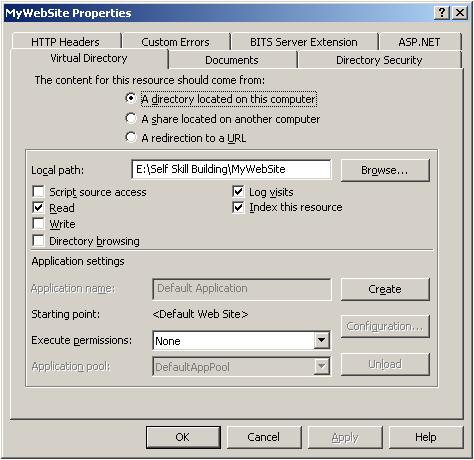
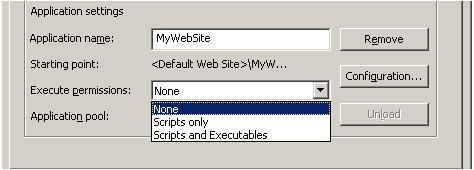
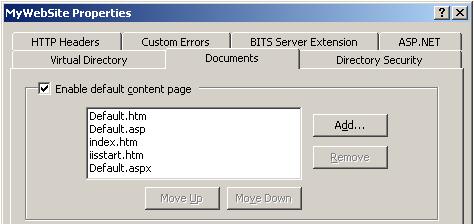
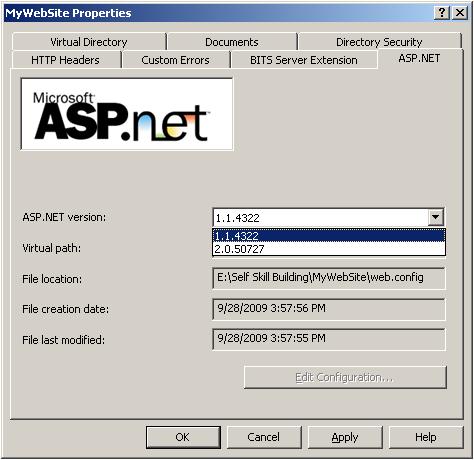
For more info, please read this.
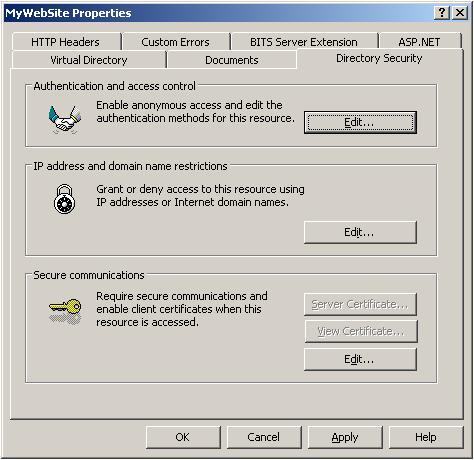
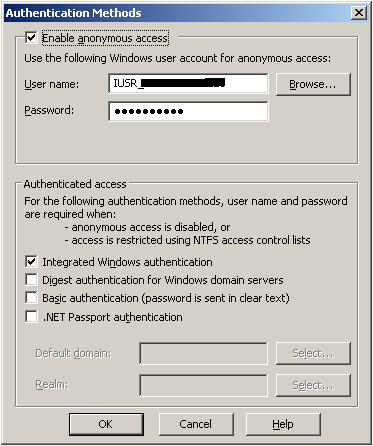
Integrated Windows, Basic Authentication, and Digest Authentication use Active Directory to authenticate the user.
Note: There are many things related with IIS and ASP.NET Security configuration. I am not covering all these in detail. I am just giving a brief overview so that you are comfortable with all this stuff.
For configuring SSL, please read the reference link that I have provided in the References section.
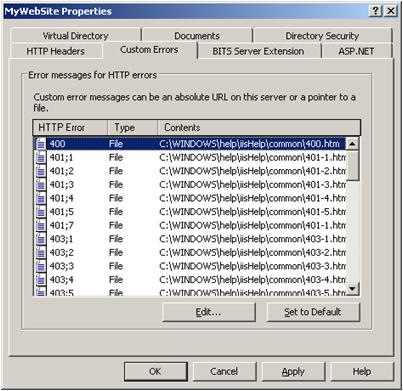
This is all about the basic overview of creation of virtual directories and setting up. Hope you are now comfortable with all this stuff.
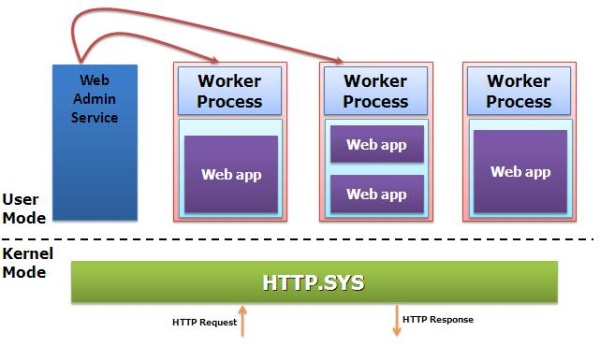
In this section, I have discussed about the creation of application pools, application pool settings, and assigning an application pool to a web site.
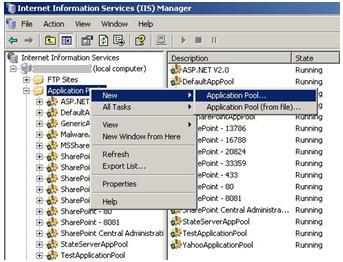
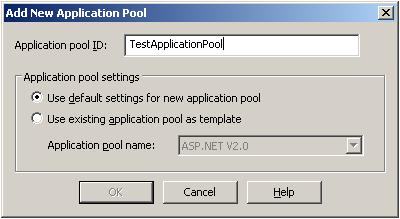
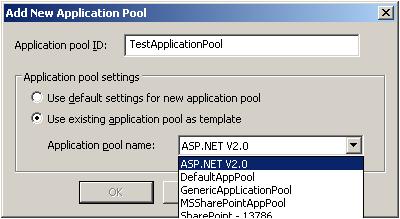
That is all about creating a new application pool. Now let us have a look at the creation of an application pool from an existing XML configuration file.
So first of all, you need to save the application pool configuration in a server. Check the below image for details.
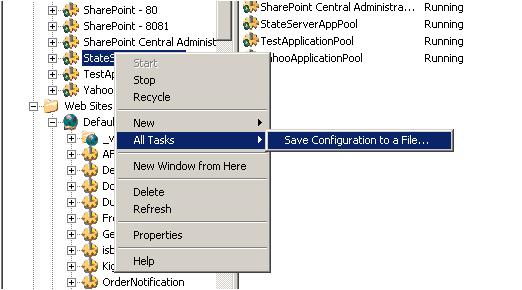
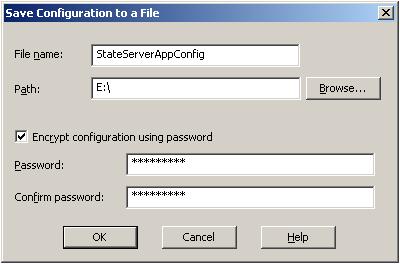
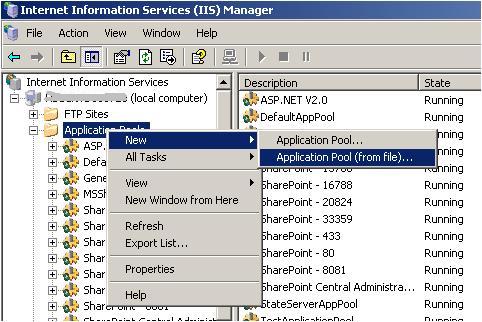
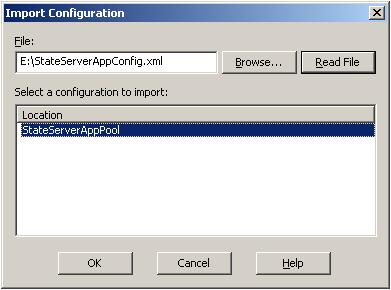
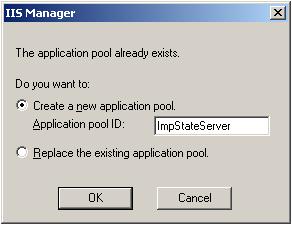
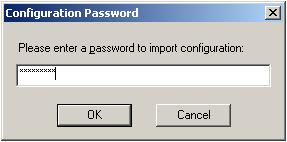
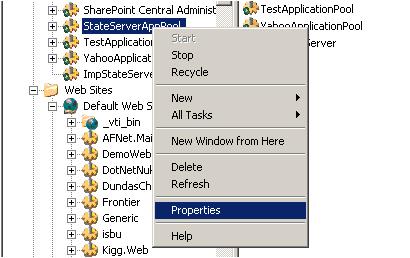
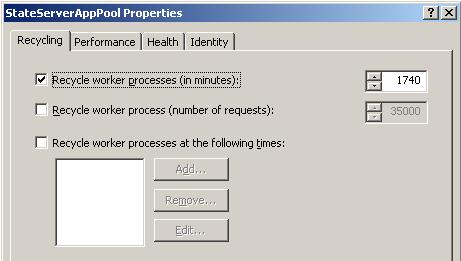
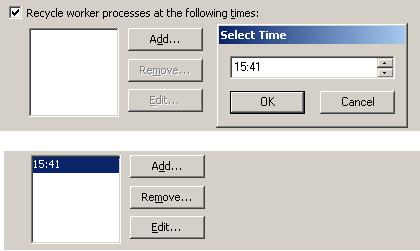
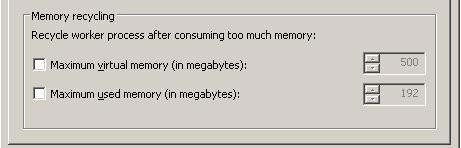
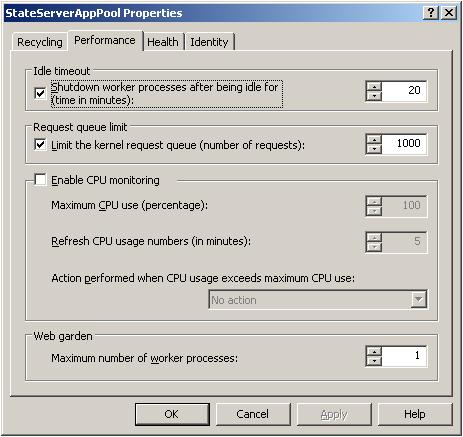
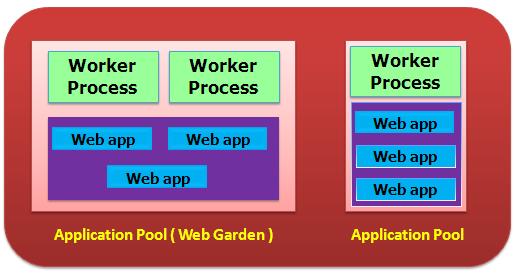
There are certain restrictions in using a Web Garden with your web application. If we use Session Mode as "in proc", our application will not work correctly because the Session will be handled by a different worker process. To avoid this, we should use Session Mode as "out proc" and we can use "Session State Server" or "SQL-Server Session State".

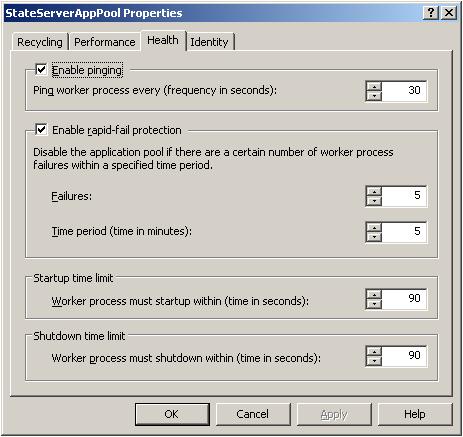
Failure Count: The default value for failure count is 5 minutes. This property specifies the maximum number of failures allowed within the number of minutes specified by the "Time Period" property before the application pool is shut down by Rapid Fail Protection. If the number of failure is more than the specified in a given time, the application pool should be put on "out of service mode".
Time period: This property specifies the number of minutes before the failure count for a process is reset. By default, it is set to 5 minutes.
Navigating to the Identity tab will show the following screen:

This is all about the application pool. Hope now you have a very good understanding on what application pool is, how to create and configure the application pool.
Q: You are using a file upload control in your web application and it is working fine on Visual Studio but when you host the same code on IIS, it is not working. This is a very common problem in web hosting when file upload is involved.
A: When a web application runs under Visual Studio - ASP.NET engine integrated with visual studio takes care of all the executions. And this engine has sufficient rights so that it can write data on your disk. But when you host the site on IIS, as I have already mentioned, it runs under the "Network Services" Identity, which has very minimum rights on your system. The user can only have read access on the site. So for resolving file upload issues, you need to change the Identity of the application pool from "Network Service" to "Local System". Local System identity means the client can have write access on your hard drive. This will resolve your issue of file uploading on the server.
You can also resolve this issue by giving Write access permission to the file destination folder for "Everyone".
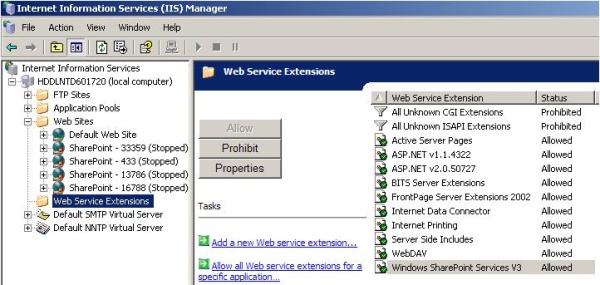
In IIS 6.0, HTTP.sys replaced Windows Sockets API (Winsock), which was a user-mode component used by previous versions of IIS to receive HTTP requests and send HTTP responses. IIS 7 and above continue to rely on HTTP.sys for HTTP requests.
HTTP.sys provides the following benefits:
This articles describes in detail on how a request is being processed in IIS. This has been explained with the features of IIS 6 and 5.1
IIS is a web server resides on windows operating systems that process the Http requests that come in. The file requested could be of any static or dynamic file types like image, css, .asp and aspx. The static files that requested with HTTP GET methods are processed by IIS itself.

It is as simple as looking up for the physical location of the file under the virtual directory and returning the response but dynamic files require some kind of server side processing while building the response to be sent back to the client. For .asp files the IIS redirects the request to the asp.dll which in turn process and returns the response. The same way the asp.net file extensions are mapped in IIS to be processed by the Asp.net process model.
ISAPI extensions are win32 dll built using vc++ which can be loaded into the http server to extend the web server functionality. Aspnet_ISAPI is an inherent component in IIS that receives and dispatches the request. IIS also contains an important component ISAPI Filter that interfere each request and used to modify the request/response data.
The asp.net specific file extensions (*.aspx,*.asmx,*.ashx) are configured in the IIS against the AspNet_ISAPI.dll. These extension mappings are stored on metabase in IIS. When the request is made against these extensions, they are redirected to the AspNet_Isapi.dll to be processed.
aspnet_regiis � I
This command installs the script map into the IIS metabase for the .net extensions that are served by the aspnet_isapi.dll.
When the http request (*.aspx) is invoked, it reaches the IIS and IIS checks the extensions configured on metabase and redirects it to the aspnet_isapi.dll if the requested file is of the type .aspx/.asmx/.ashx.
Aspnet_isapi is responsible to create the worker process which in turn loads the Asp.Net Runtime. It also monitors the worker process and recycles it when it is required. The implementation and hosting of aspnet_isapi differs in IIS5 and IIS6.
This version of IIS is used in win XP and 2000 machines. We will explore the IIS 5 process model to compare the IIS 6 which is pertained for more scalable and reliable. Aspnet_isapi is directly hosted with in the IIS 5. Once the IIS receives the request it verifies the file extension and sent across it to the Aspnet_ISAPI. Aspnet_isapi passes the control to Asp.Net worker process (aspnet_wp) and communicates with this process through the named pipes for subsequent communication.

Every application configured on IIS run on the same worker process. These applications are abstracted and isolated through the Application Domain where each application shares their own process. When the request is initiated for the first time against an application, App-domain is created in the worker process and the request is processed through the Asp.Net run-time.
The limitation of this process model is if one application is crashed it will bring down all the applications that have been loaded on the worker process. We can have only one worker process for a CPU in IIS5 except the web garden model.
Once the worker process is assigned for the request, the aspnet_isapi.dll loads the HttpRuntime environment. The process involved in HttpRuntime is often referred as Asp.NetPipeline process as it traverse through a set of classes that assists in serving the request. Each request has been assigned with an instance of HttpApplication object which binds some predefined events for the application. In most cases this objects represents the global.asax which inherits the HttpApplication. The HttpApplication is also tied with a set of HttpModules registered for the application.

The HttpModules intercepts the request and read/modifies the request. HttpModules are written with the logic to intercept the request with the HttpApplication events.Asp.net ship in with the built-in modules like SessionStateModule, AuthenticationModule and AuthorizationModules etc. Once the request passes through the HttpModules, it reaches HttpHandler which actually process the request and returns the response. The HttpHandler selected to process the request is based on the extension of the request.*.aspx is served by ASP.NET page handler and Web service handler for the *.asmx.
IIS 6 was designed keeping in mind of the limitation of IIS5, mainly reliability. The Asp.Net pipeline process (HttpModules, HttpHandlers) remains the same as of earlier version. IIS 6 introduced the concept of application pool where one or more web sites are grouped and served by separate worker process for each application pool. This enables the IIS to have multiple worker processes that can hold one or more applications in it and distinguish the configuration settings. This model is called Worker process isolation mode. This dramatically improves the scalability of the requests. And also the aspnet_ispai has been moved into the worker process avoiding the user level impact on IIS.
Http.Sys is responsible for receiving the request and returning the response.

It also acts to return the cached version of the URL if it exists. As Http.Sys limitation is not exposed to the worker process, even at the time of w3wp.exe failure, it continues to accept the request. Each application pool is associated with a request queue in http.sys. Whenever a request is received by IIS, the Http.Sys examines the URL and pushes it to the appropriate request queue. The worker process (w3wp.exe) created for the application pool then collects the request from the request queue and loads the aspnet_isapi. The Aspnet_Isapi in turn loads the Asp.Net runtime and processes the request. The Asp.net runtime remains the same as of IIS 5.
Here the worker processes (w3wp.exe) are isolated giving the autonomy for the set of application in defining their own configurations. So in any case of outage or crash on worker process kills only that process rather than bring down the whole IIS. IIS 6 also supports the IIS 5.0 Isolation Mode model to provide compatibility for the classic applications. WWW Service in IIS is responsible for Administration and Monitoring the worker process. This component gets alive as soon as the IIS started and updates the [routing table] in Http.sys, when a web site is added or deleted. The Http.Sys then uses this routing table to route the incoming request to the right application pool. This component is responsible for the worker process recycling, health monitoring and creation of w3wp.exe. In Worker process isolation mode, the worker process is recycled depending on the configuration or when the worker process fails unexpectedly. At the time of recycling the new worker process is created before stopping the existing one. So users never experience the outage.
This article we have seen how the asp.net request is processed by the IIS. Also distinguishes the process model improvement in IIS 6 against the ISS 5. The Asp.net Runtime is the essential component in the asp.net request life cycle; we have discussed it though not in detail
This is a small Ebook for all my .NET friends which covers topics like WCF, WPF, WWF, Ajax, Core .NET, SQL, etc. You can download the same from here or else you can catch me on my daily free training here.

In the coming sections, we will understand both these main steps in more detail.
Step 2: If this is the first request to the website, then a class called as ‘
Step 3: The newly created application domain creates hosting environment, i.e. the ‘
Step 4: Once all the core ASP.NET objects are created, ‘
Note: The first time an ASP.NET page is attached to an application, a new instance of ‘
Step 5: The
Step 6:
Note: For more details, read this.

The below image explains how the internal object model looks like for an ASP.NET request. At the top level is the ASP.NET runtime which creates an ‘

Before we move ahead, let's understand what are ‘
Below is the logical flow of how the request is processed. There are 4 important steps MHPM as explained below:
Step 1(M: HttpModule): Client request processing starts. Before the ASP.NET engine goes and creates the ASP.NET
Step 2 (H: ‘HttpHandler’): Once the above 6 events are fired, ASP.NET engine will invoke
Step 3 (P: ASP.NET page): Once the
Step4 (M: HttpModule): Once the page object is executed and unloaded from memory,
The below figure shows the same in a pictorial format.

Below is the class for ‘

Any ASP.NET page has 2 parts, one is the page which is displayed on the browser which has HTML tags, hidden values in form of viewstate and data on the HTML inputs. When the page is posted, these HTML tags are created in to ASP.NET controls with viewstate and form data tied up together on the server. Once you get these full server controls on the behind code, you can execute and write your own login on the same and render the page back to the browser.

Now between these HTML controls coming live on the server as ASP.NET controls, the ASP.NET page emits out lot of events which can be consumed to inject logic. Depending on what task / logic you want to perform, we need to put this logic appropriately in those events.
Note: Most of the developers directly use the

What is Web Server ?
When we run our ASP.NET Web Application from visual studio IDE, VS Integrated ASP.NET Engine is responsible to execute all kind of asp.net requests and responses. The process name is "WebDev.WebServer.Exe" which actually takw care of all request and response of an web application which is running from Visual Studio IDE.Now, the name “Web Server” come into picture when we want to host the application on a centralized location and wanted to access from many locations. Web server is responsible for handle all the requests that are coming from clients, process them and provide the responses.
What is IIS ?
IIS (Internet Information Server) is one of the most powerful web servers from Microsoft that is used to host your ASP.NET Web application. IIS has it's own ASP.NET Process Engine to handle the ASP.NET request. So, when a request comes from client to server, IIS takes that request and process it and send response back to clients.Request Processing :
Hope, till now it’s clear to you that what is Web server and IIS is and what is the use of them. Now let’s have a look how they do things internally. Before we move ahead, you have to know about two main concepts
1. Worker ProcessWorker Process: Worker Process (w3wp.exe) runs the ASP.Net application in IIS. This process is responsible to manage all the request and response that are coming from client system. All the ASP.Net functionality runs under the scope of worker process. When a request comes to the server from a client worker process is responsible to generate the request and response. In a single word we can say worker process is the heart of ASP.NET Web Application which runs on IIS.
2. Application Pool
Application Pool: Application pool is the container of worker process. Application pools is used to separate sets of IIS worker processes that share the same configuration. Application pools enables a better security, reliability, and availability for any web application. The worker process serves as the process boundary that separates each application pool so that when one worker process or application is having an issue or recycles, other applications or worker processes are not affected. This makes sure that a particular web application doesn't not impact other web application as they they are configured into different application pools.
Application Pool with multiple worker process is called “Web Garden”.
Now, I have covered all the basic stuff like Web server, Application Pool, Worker process. Now let’s have look how IIS process the request when a new request comes up from client.
If we look into the IIS 6.0 Architecture, we can divided them into Two Layer
Now, Kernel mode is introduced with IIS 6.0, which contains the HTTP.SYS. So whenever a request comes from Client to Server, it will hit HTTP.SYS First.
1. Kernel Mode
2. User Mode
Now, HTTP.SYS is Responsible for pass the request to particular Application pool. Now here is one question, How HTTP.SYS comes to know where to send the request? This is not a random pickup. Whenever we creates a new Application Pool, the ID of the Application Pool is being generated and it’s registered with the HTTP.SYS. So whenever HTTP.SYS Received the request from any web application, it checks for the Application Pool and based on the application pool it send the request.
So, this was the first steps of IIS Request Processing.
Till now, Client Requested for some information and request came to the Kernel level of IIS means at HTTP.SYS. HTTP.SYS has been identified the name of the application pool where to send. Now, let’s see how this request moves from HTTP.SYS to Application Pool.
In User Level of IIS, we have Web Admin Services (WAS) which takes the request from HTTP.SYS and pass it to the respective application pool.
When Application pool receive the request, it simply pass the request to worker process (w3wp.exe) . The worker process “w3wp.exe” looks up the URL of the request in order to load the correct ISAPI extension. ISAPI extensions are the IIS way to handle requests for different resources. Once ASP.NET is installed, it installs its own ISAPI extension (aspnet_isapi.dll) and adds the mapping into IIS.
Note : Sometimes if we install IIS after installing asp.net, we need to register the extension with IIS using aspnet_regiis command.
When Worker process loads the aspnet_isapi.dll, it start an HTTPRuntime, which is the entry point of an application. HTTPRuntime is a class which calls the ProcessRequest method to start Processing.
When this methods called, a new instance of HTTPContext is been created. Which is accessible using HTTPContext.Current Properties. This object still remains alive during life time of object request. Using HttpContext.Current we can access some other objects like Request, Response, Session etc.
Now, the concept comes called “HTTPPipeline”. It is called a pipeline because it contains a set of HttpModules ( For Both Web.config and Machine.config level) that intercept the request on its way to the HttpHandler. HTTPModules are classes that have access to the incoming request. We can also create our own HTTPModule if we need to handle anything during upcoming request and response.
All the request now passes from httpModule to respective HTTPHandler then method and the ASP.NET Page life cycle starts. This ends the IIS Request processing and start the ASP.NET Page Lifecycle.
Conclusion
When client request for some information from a web server, request first reaches to HTTP.SYS of IIS. HTTP.SYS then send the request to respective Application Pool. Application Pool then forward the request to worker process to load the ISAPI Extension which will create an HTTPRuntime Object to Process the request via HTTPModule and HTTPHanlder. After that the ASP.NET Page LifeCycle events starts.Preliminary Request Processing on IIS 6.0 in Workder Process Isolation Mode
Before an IIS process receives a request to execute, some preliminary processing occurs that is described in the following steps:
- A request arrives at HTTP.sys.
- HTTP.sys determines if the request is valid. If the request is not valid, it sends a code for an invalid request back to the client.
- If the request is valid, HTTP.sys checks to see if the request is for static content (HTML) because static content can be served immediately.
- If the request is for dynamic content, HTTP.sys checks to see if the response is located in its kernel-mode cache.
- If the response is in the cache, HTTP.sys returns the response immediately.
- If the response is not cached, HTTP.sys determines the correct request queue, and places the request in that queue.
- If the queue has no worker processes assigned to it, HTTP.sys signals the WWW service to start one.
- The worker process pulls the request from the queue and processes the request, evaluating the URL to determine the type of request (ASP, ISAPI, or CGI).
- The worker process sends the response back to HTTP.sys.
- HTTP.sys sends the response back to the client and logs the request, if configured to do so.
IIS 6.0 Process Model and Request Processing
Before starting with a virtual directory and Application Pool and all other stuff, let us have a quick look into the IIS 6.0 Process module and IIS request processing. This topic is a huge one. Here I am just giving you an overview.We can divide the whole architecture into two layers.
- Kernel Mode
- HTTP.SYS
- User Mode
- Web Admin Service
- Virtual Directory
- Application Pool
IIS 6.0 Process module
As per the above diagram, IIS has two modes, Kernel and User. HTTP.SYS is the heart of kernel mode which accepts raw requests
from the client and pass it to a particular application pool. Below are the steps of IIS request processing.- Client requests for a page from the browser by hitting the site URL.
- Request comes to kernel level. HTTP.SYS catches the requests and creates a separate queue for each and every application pool. Note: Whenever we create an application pool, IIS automatically registers the pool with HTTP.SYS to identify it during request processing.
- A request coming to the application pool means the worker process (w3wp.exe) starts action by loading the ISAPI Filter.
- Based on the requested resource, w3wp.exe loads "aspnet_isapi.dll" for an APSX page and starts an
HTTPRuntimewhich is the entry point of an application. - Then the
HttpRuntime.ProcessRequestmethod signals the start of processing. - The
HttpContextobject represents the context of the currently active request, as it contains references to objects you can access during the request lifetime, such asRequest,Response,Application,Server, andCache. - The
HttpRuntimecreates a pool ofHttpApplicationobjects. - The request passes through the HTTP Pipeline.
- HTTP Modules are executed against the request until the request hits the ASP.NET page HTTP Handler.
- Once the request leaves the HTTP Pipeline, the Page life cycle starts.
Then HTTP.SYS forwards the request to the Application Pool.
Deploying Your Web Sites on IIS
In this section, I discuss how to host a site on IIS, how to create a virtual directory, configure a virtual directory, etc. Let's start with virtual directory creation.Creating a Virtual Directory
There are various way to host a web application on IIS. Visual Studio has some inbuilt features to host and create a virtual directory on IIS directly. Here is one of my articles on hosting a site on IIS from Visual Studio. But in this section, Idiscuss the basic steps for creating a virtual directory.First, right click on Default web sites > New > Virtual Directory.
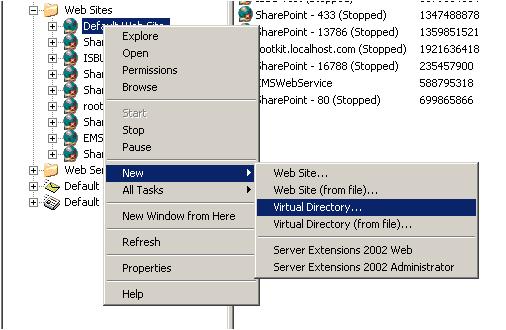
Virtual directory creation
By selecting "Virtual Directory...", the virtual directory creation wizard will start. Click on "Next".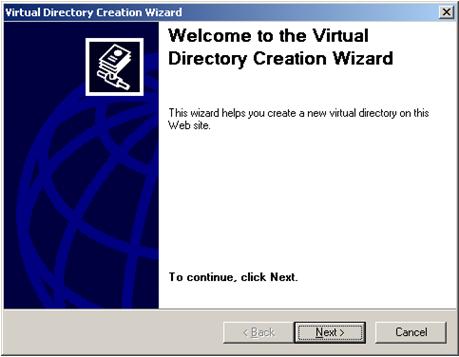
Virtual directory creation
Give the "Alias" name and proceed for "Next". The alias name is your virtual directory name.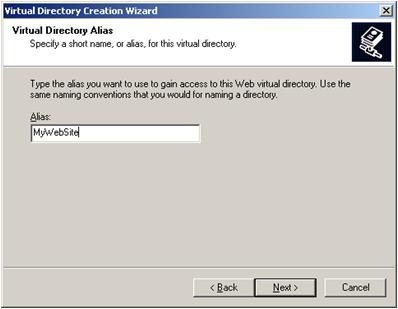
Virtual directory creation
As its name implies, a "virtual directory" does not contain any physical file. We need to define the physical file path
that it will refer to. We have to browse the physical path over here.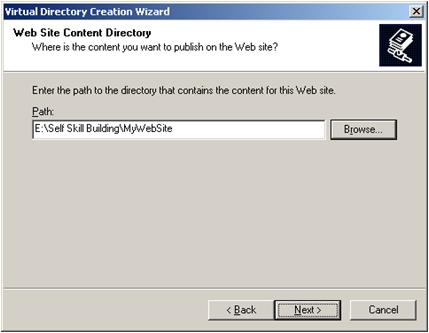
Virtual directory creation
Now based on your requirements, you can select the check boxes and click on "Next". Generally, we select only the "Read" option.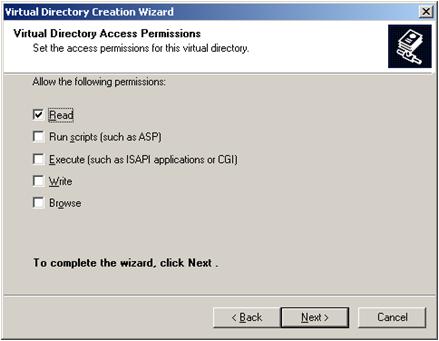
Virtual directory creation: Permission settings
Below is a list of permissions that we can use:- Read: It is the most basic and is mandatory to access webpages of your application.
- Run Scripts: It is required for ASPX pages, not for static HTML pages because ASPX pages need more permissions so they could conceivably perform operations.
- Execute: This allows the user to run an ordinary executable file or CGI application. This can be a security risk so only allow when it is really needed.
- Write: It allows to add, modify, or remove files from the web server. This should never be allowed.
- Browse: This allows one to retrieve a full list of files in a virtual directory even if the contents of the files are restricted. It is generally disabled.
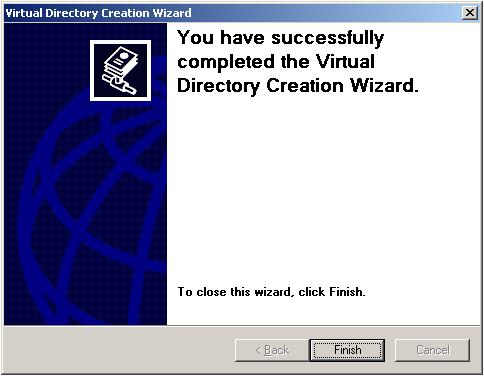
Virtual directory creation: Finish
There are other alternative options that you can use for creating a virtual directory.- Copy the physical directory to the wwwroot folder.
- Physical Folder Properties > Web Sharing.
Configure Virtual Directory
The items listed below are very important for the configuration of any web application.- Virtual Directory
- Documents
- Documents
- ASP.NET
- Directory Security
- Custom Errors
Virtual Directory
This is the most important configuration section for a virtual directory. To open this tab, we need to select the newly created virtual directory.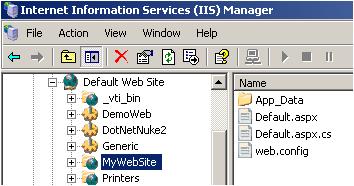
Virtual directory configuration
Right click on it > Properties. The below screen will come up: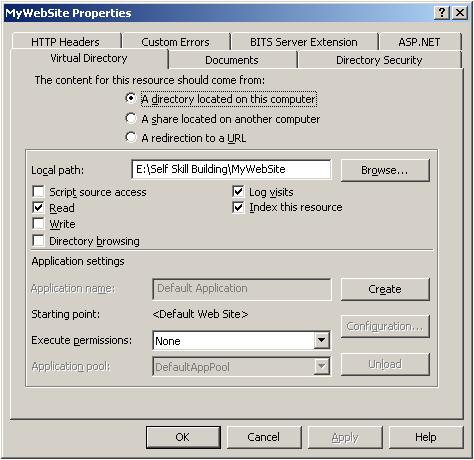
Virtual directory properties
Here we can change the local path (physical path). Before looking
into other stuff, first look into the "Application Settings" section.
It seems the application name is disabled. So first we need to click the
"Create" button, which will enable the rest of the settings. Check the
below image.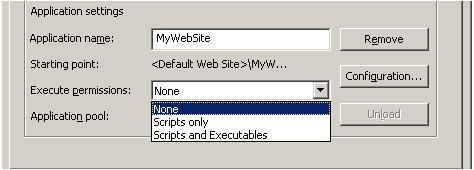
Virtual directory creation
Here we can change the execution setting and application pool name.
Choosing "None" for Execute Permission will restrict the access
to the web site. Now we will move to the "Documents" tab.Documents
The Documents tab is used to set the default page of your web application. We can add or remove the page name in this section. To configure, we have to move to the "Documents" tab.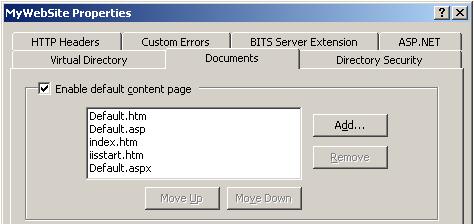
Virtual directory creation
This is useful when you want to access the site directly with the
virtual directory name. For example, if your virtual directory name is
"mywebsite"
and your home page name is "home.aspx", then you can access the page as follows:http://<ip>/mywebsite/home.aspx
but if you define home.aspx in the Documents section, you need to only use this at the address bar to access the site:http://<ip>/mywebsite
ASP.NET
If IIS is registered with multiple .NET Framework versions, the ASP.NET version dropdown list shows all of them. But based on the application, we need to change the framework version. E.g.: If our application was developed in .NET 2.0, then the version should be 2.0.X.X.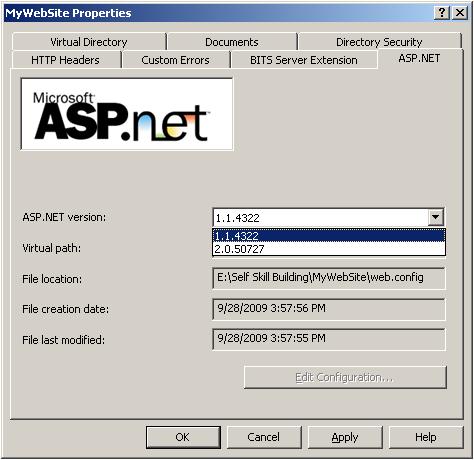
ASP.NET version selection
Tip: If .NET Framework is already installed in your
system when you are installing IIS, then ASP.NET will not be registered
with IIS.
So if you host an application on IIS, it will not work. To register IIS
with the ASP.NET version, you need to run the aspnet_regiis -i command
from the command prompt. This will automatically register the .NET Framework with your IIS.For more info, please read this.
Directory Security
Directory security enables all kinds of security access for your web application. For directory, we need to move to the "Directory Security" tab.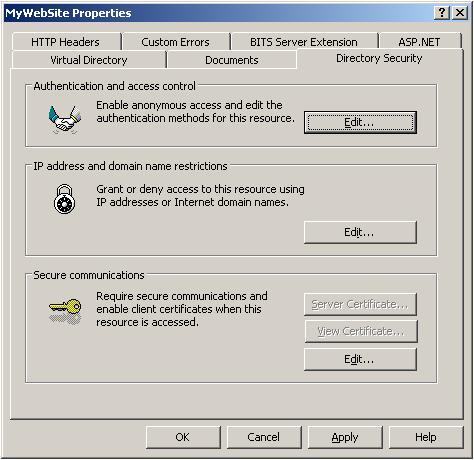
Directory security settings
Click on the "Edit" button to modify the directory security settings.
After clicking on the Edit button, the below screen will come up.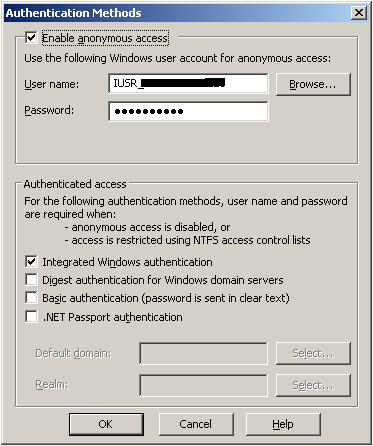
Directory security settings
Below are the commonly used IIS security settings:- Anonymous
- Integrated Windows Authentication
- Basic Authentication
- Digest Authentication
Anonymous
Anonymous authentication means the site is accessible to all. This is the default authentication mode for any site that is hosted on IIS, and it runs under the "IUSR_[ServerName]" account. We can change it by clicking on the "Browse" button.Integrated Windows Authentication
This authentication mode is generally used for Intranet sites. Users are authenticated from the Active Directory. Integrated Windows authentication is also known as NTLM authentication. If browser settings automatically login for trusted sites for Windows authentication then the site will be logged in automatically with the Windows user credentials.Basic Authentication
This is supported by all browsers and is a part of the HTTP standard. This shows a login dialog control which accepts the user name and password. The user ID and password are passed to IIS to authenticate the user from the Windows credentials.Digest Authentication
The disadvantages of Basic authentication mode is that it sends a password as plain text. Digest authentication does almost the same thing as basic authentication but it sends the "hash" of the password rather than sending plain text.Integrated Windows, Basic Authentication, and Digest Authentication use Active Directory to authenticate the user.
Note: There are many things related with IIS and ASP.NET Security configuration. I am not covering all these in detail. I am just giving a brief overview so that you are comfortable with all this stuff.
For configuring SSL, please read the reference link that I have provided in the References section.
Custom Errors
The Custom Errors tab allows us to specify the error page that will be displayed for any specific type of HTTP Error.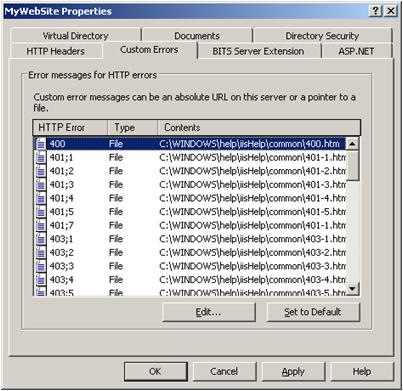
Directory security settings
We can also customize the setting at our application level by configuring the web.config settings or changing the htm file path by clicking on the "Edit" button.This is all about the basic overview of creation of virtual directories and setting up. Hope you are now comfortable with all this stuff.
Application Pool
Application pool is the heart of a website. An Application Pool can contain multiple web sites. Application pools are used to separate sets of IIS worker processes that share the same configuration. Application pools enable us to isolate our web application for better security, reliability, and availability. The worker process serves as the process boundary that separates each application pool so that when a worker process or application is having an issue or recycles, other applications or worker processes are not affected.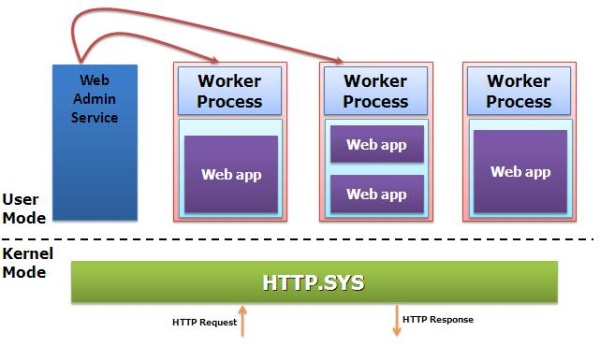
Application pool - IIS
Generally we do it in our production environment. The main advantages
of using an application pool is the isolation of worker processes to
differentiate sites
and we can customize the configuration for each application to achieve a
certain level of performance. The maximum number of application pools
that is supported by IIS is 2000.In this section, I have discussed about the creation of application pools, application pool settings, and assigning an application pool to a web site.
How to Create an Application Pool?
Application pool creation in IIS 6.0 is a very simple task. There are two different ways by which we can create an application pool. There is a pre-defined application pool available in IIS 6.0, called "DefaultApplicationPool". Below are the two ways to create an application pool:- Create New Application Pool
- Create From Existing Configuration File
Create a New Application Pool
First of all, we need to open the IIS Configuration Manager. Then right click on Application Pool and go to New > Application Pool.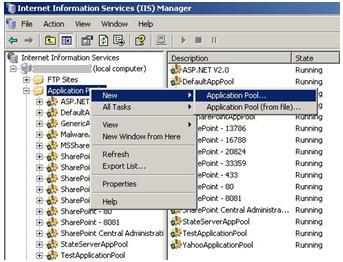
Create new application pool
The below screen will appear, where we need to mention the application pool name.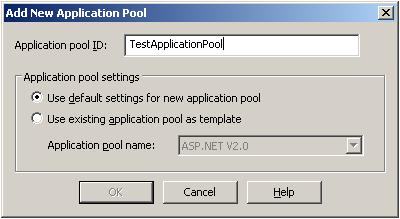
New application pool name
When we create a new application pool, we can use the default
application setting for it. The selection of "Default Settings"
means by default the application pool setting will be the same as the
IIS default settings. If we want to use the configuration of an existing
application pool,
we need to select the section option "Use existing application pool as
template". Selecting this option will enable the application pool name
dropdown.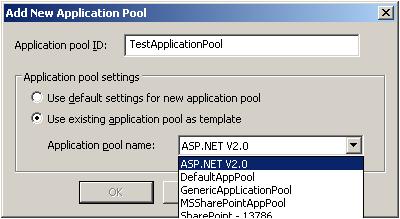
Application pool template selection
If we select an existing application pool as a template, the newly
created application pool should have the same configuration of the
template application pool.
This reduces the time for application pool configuration.That is all about creating a new application pool. Now let us have a look at the creation of an application pool from an existing XML configuration file.
Create From Existing Configuration File
We can save the configuration of an application pool into an XML file and create a new application pool from that. This is very useful during the configuration of an application pool in a Web Farm where you have multiple web servers and you need to configure the application pool for each and every server. When you are running your web application on a Load Balancer, you need to uniquely configure your application pool.So first of all, you need to save the application pool configuration in a server. Check the below image for details.
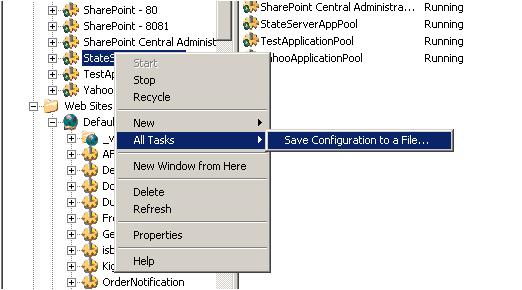
Application pool template selection
During this operation, we can set the password for the configuration
file which will be asked during the import of the application pool on
another server.
When we click on "Save Configuration to a file", the below screen will
appear.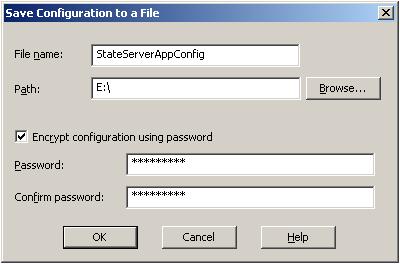
Save configuration as XML file
Where we need to provide the file name and location. If we want, we
can set a password to encrypt the XML file. Below is a part of that XML:Location ="inherited:/LM/W3SVC/AppPools/StateServerAppPool"
AdminACL="49634462f0000000a4000000400b1237aecdc1b1c110e38d00"
AllowKeepAlive="TRUE"
AnonymousUserName="IUSR_LocalSystem"
AnonymousUserPass="496344627000000024d680000000076c20200000000"
AppAllowClientDebug="FALSE"
AppAllowDebugging="FALSE"
AppPoolId="DefaultAppPool"
AppPoolIdentityType="2"
AppPoolQueueLength="1000"
AspAllowOutOfProcComponents="TRUE"
AspAllowSessionState="TRUE"
AspAppServiceFlags="0"
AspBufferingLimit="4194304"
AspBufferingOn="TRUE"
AspCalcLineNumber="TRUE"
AspCodepage="0"pre>
Now we can create a new application pool for this configuration file.
While creating a new application pool, we have to select the
"Application Pool ( From File )"
option as shown in the below figure.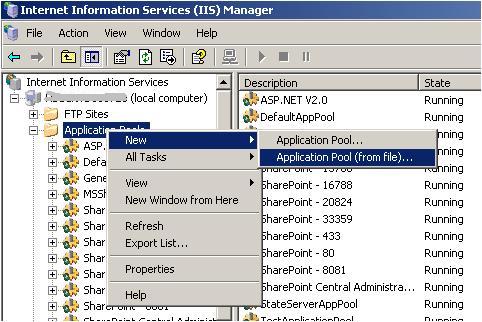
Application pool creation from a configuration file
When we select this option, a screen will come where we need to enter the file name and the password of that file.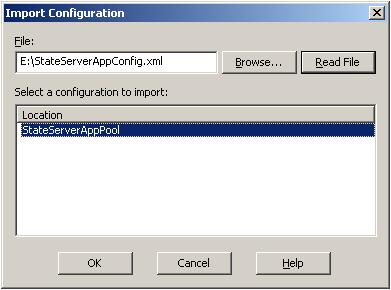
Application pool creation from configuration file
Select the file and click on the "Read File" button. This will show
you the imported application pool name. Click "OK" to import the full
configuration.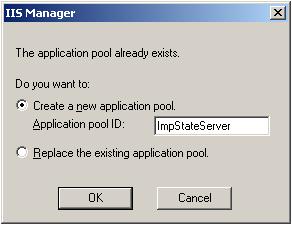
Application pool creation from configuration file
Here we need to mention the new application pool name or we can have
another option where we can replace an existing application pool. For
moving ahead, we need to provide the password.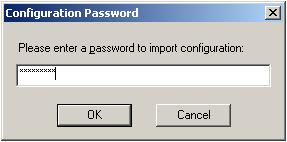
Password to import application pool configuration
This is the last step for creating a new application pool from an existing configuration file.Configure Application Pool Properties
This is one of the most important tasks for web server configuration and this is important when we are hosting on a production server. As I have already discussed, the application pool is the heart of any web application hosted on IIS. We need to know each and every configuration of the application pool. To start configuration, we need to go to the Properties of the application pool.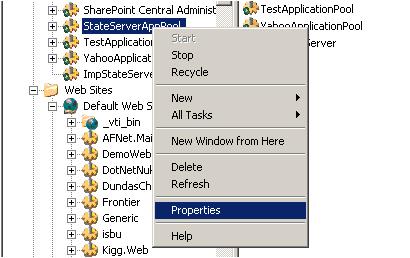
Application pool properties
We need to configure the following things in the application pool:- Recycling
- Performance
- Health
- Identity
Recycling
Recycling the application pool means recycling the worker process (w3wp.exe) and the memory used for the web application. It is a very good practice to recycle the worker process periodically, which wll keep the application running smooth. There are two types of recycling related with the application pool:- Recycling Worker Process - Predefined settings
- Recycling Worker Process - Based on memory
Recycling Worker Process - Predefined Settings
Worker process recycling is the replacing of the instance of the application in memory. IIS 6.0 can automatically recycle worker processes by restarting the worker processes that are assigned to an application pool and associated with websites. This improves web site performance and keeps web sites up and running smoothly.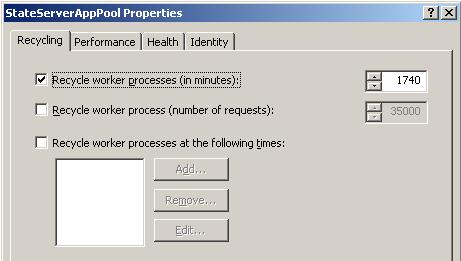
Application pool recycling- Worker process
There are three types of settings available for recycling worker processes:- In minutes
- Number of requests
- At a given time
Recycle Worker Process (In Minutes)
We can set a specific time period after which a worker process will be recycled. IIS will take care of all the current running requests.Recycle Worker Process (Number of Requests)
We can configure an application with a given number of requests. Once IIS reaches that limit, the worker process will be recycled automatically.Recycle Worker Process (In Minutes)
If we want to recycle the worker process at any given time, we can do that configuration on IIS. We can also set multiple times for this.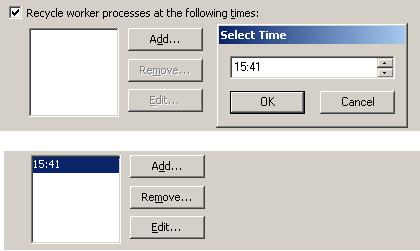
Application pool recycling - Worker process: Time setting
Recycling Worker Process - Based on Memory
Server memory is a big concern for any web application. Sometimes we need to clean up a worker process based on the memory consumed by it. There are two types of settings that we can configure in the application pool to recycle a worker process based on memory consumption. These are:- Maximum virtual memory used
- Maximum used memory
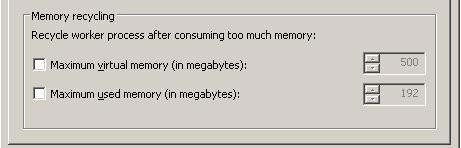
Application pool recycling - Worker process.
At any time, if the worker process consumes the specified memory (at
memory recycling settings), it will be recycled automatically.What Happens During Application Pool Recycling
This is quite an interesting question. Based on the above settings, an application pool can be recycled any time. So what happens to the users who are accessing the site at that time? We do not need to worry about that. This process is transparent from the client. When you recycle an application pool, HTTP.SYS holds onto the client connection in kernel mode while the user mode worker process recycles. After the process recycles, HTTP.SYS transparently routes the new requests to the new worker process.Performance
Moving to the Performance tab in the Properties dialog box results in the following output.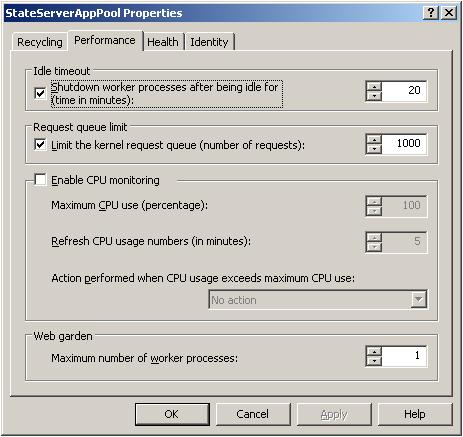
Application pool performance
To improve the performance of a web application, we can setup the
performance settings of the application pool. We can set the shut down
time of the worker process based
on the ideal time. The worker process will be shut down at a given time
period if it is ideal. Whenever a new requests comes, it will live
again. Another important
thing for improving the performance is "Web Garden".Web Garden
Overview of Web Garden
By default, each application pool runs with a single worker process (W3Wp.exe). We can assign multiple worker processes with a single application pool. An application pool with multiple worker processes is called a Web Garden. Many worker processes with the same application pool can sometimes provide better throughput performance and application response time. And each worker process should have its own thread and memory space.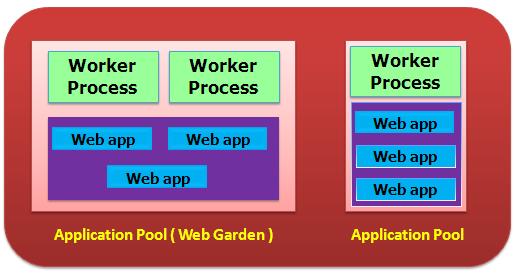
Web Garden (Application pool with multiple worker processes)
As Shown in the picture, in IIS Server, there may be multiple
application pools and each application pool has at least a single worker
process. A Web Garden should
contain multiple worker processes.There are certain restrictions in using a Web Garden with your web application. If we use Session Mode as "in proc", our application will not work correctly because the Session will be handled by a different worker process. To avoid this, we should use Session Mode as "out proc" and we can use "Session State Server" or "SQL-Server Session State".
How to Create a Web Garden?
We need to increase the number of worker processes on the Performance tab.
Web garden creation
Main advantage: The worker processes in a web garden
share the requests that arrive for that particular application pool. If
a worker process fails,
another worker process can continue processing the requests.Health
Now we move to the "Health" tab. When wel select the "Health" tab, it will show the following screen: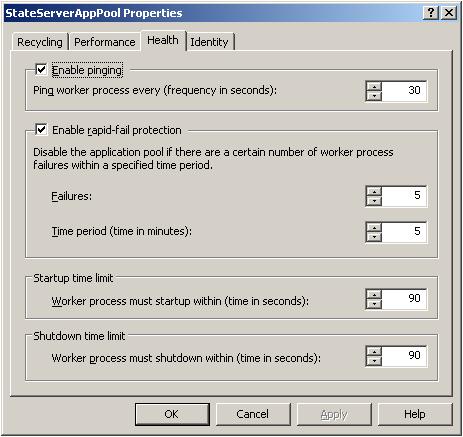
Health monitoring setting
IIS provides a couple of settings to improve the health of an
application pool. There are also a few settings for measuring the worker
process health. These are:- Enable Pinging
- Enable Rapid-fail protection
- Startup time limit
- Shutdown time limit
Enable Pinging
This property specifies whether the WWW Publishing Service should periodically monitor the health of a worker process. Checking this option indicates to the WWW service to monitor the worker processes to ensure that worker processes are running and healthy. By default, it sets to 30s. This is also needed to check if a service is staying ideal or not. If it is ideal it can be shutdown until the next request comes. The Windows Activation Process maintains all this stuff.Enable Rapid-fail Protection
When enabling Rapid Fail Protection, the application pool is shut down if there are a specified number of worker process crashing within a specified time period. When this happens, the WWW Publishing Service puts all applications in the application pool "out of service".Failure Count: The default value for failure count is 5 minutes. This property specifies the maximum number of failures allowed within the number of minutes specified by the "Time Period" property before the application pool is shut down by Rapid Fail Protection. If the number of failure is more than the specified in a given time, the application pool should be put on "out of service mode".
Time period: This property specifies the number of minutes before the failure count for a process is reset. By default, it is set to 5 minutes.
Startup time limit
The Start up time limit property specifies the amount of time that the WWW Publishing Service should wait for a worker process to finish starting up and reporting to the WWW Service. In general it means the time taken to start a worker process.Shutdown time limit
This is the shutdown time for a worker process. This is the time required to execute all old running worker process requests before it shuts down during recycle time.Identity
This is the last and final setting for an application pool. An application pool has three types of identity: "Network Service" is the default Identify. "defaultappPool" also runs under the "Network Service" Identity. Below are the listed application pool identities with description:| Identity | Description |
LocalSystem |
A built-in account that has administrative privileges on the server. It can access both local and remote resources. For any kind accessing of server files or resources, we have to set the Identity of the application pool to Local System. |
LocalServices |
Built-in account has privileges of an authenticated local user account. It does not have any network access permission. |
NetworkServices |
This is the default Identity of an application pool. NetworkServices has privileges of an authenticated local user account. |

Application pool identity configuration
We can also configure the application pool under a given user
account. For that, we need to select the "Configurable" option on
"Identity" tab.This is all about the application pool. Hope now you have a very good understanding on what application pool is, how to create and configure the application pool.
Q: You are using a file upload control in your web application and it is working fine on Visual Studio but when you host the same code on IIS, it is not working. This is a very common problem in web hosting when file upload is involved.
A: When a web application runs under Visual Studio - ASP.NET engine integrated with visual studio takes care of all the executions. And this engine has sufficient rights so that it can write data on your disk. But when you host the site on IIS, as I have already mentioned, it runs under the "Network Services" Identity, which has very minimum rights on your system. The user can only have read access on the site. So for resolving file upload issues, you need to change the Identity of the application pool from "Network Service" to "Local System". Local System identity means the client can have write access on your hard drive. This will resolve your issue of file uploading on the server.
You can also resolve this issue by giving Write access permission to the file destination folder for "Everyone".
Enabling Web Service Extension
IIS 6.0 provides a certain type of configuration from where we can enable/disable web service extensions. If we want to prohibit/restrict any kind of extension, we need to select the extension and click on the "Prohibit" button.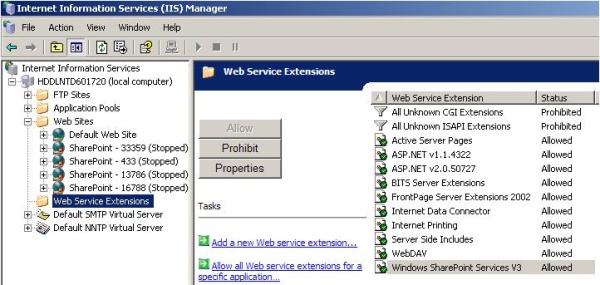
Web Service extension vonfiguration
Note: If the ASP.NET v 2.0.X.XXXX extension is
prohibited over here, you will not be able to access the site which is
running on .NET 2.0.Debugging Your Application That Hosted on IIS
If your site is hosted on IIS and we want to debug the site, the main thing that we need to do is attach a worker process with Visual Studio. There are two possible scenarios for debugging from IIS:- Site is hosted on local IIS server: Local IIS debugging
- Site is hosted on remote IIS server: Remote IIS debugging
Summary
To summarize, this article is for beginners who are trying to learn about IIS. This article gives a complete coverage of IIS, hosting sites on IIS, application pool creation, etc. I have also mentioned a few tips which are very commonly used in dealing with IIS. Hope this will help beginners struggling with site hosting on IIS and configuring it. There are so many things related with IIS and it is not possible to mention all of them in a single article. This is just an overview. I hope that in future I will publish a few more articles on IIS in detail. Please give your valuable feedback and suggestions in order to improve the article. Thank you.Hypertext Transfer Protocol Stack (HTTP.sys)
The HTTP listener is part of the networking subsystem of Windows operating systems, and it is implemented as a kernel-mode device driver called the HTTP protocol stack (HTTP.sys). HTTP.sys listens for HTTP requests from the network, passes the requests onto IIS for processing, and then returns processed responses to client browsers.In IIS 6.0, HTTP.sys replaced Windows Sockets API (Winsock), which was a user-mode component used by previous versions of IIS to receive HTTP requests and send HTTP responses. IIS 7 and above continue to rely on HTTP.sys for HTTP requests.
HTTP.sys provides the following benefits:
- Kernel-mode caching. Requests for cached responses are served without switching to user mode.
- Kernel-mode request queuing. Requests cause less overhead in context switching because the kernel forwards requests directly to the correct worker process. If no worker process is available to accept a request, the kernel-mode request queue holds the request until a worker process picks it up.
- Request pre-processing and security filtering.
asp.net request processing in IIS
This articles describes in detail on how a request is being processed in IIS. This has been explained with the features of IIS 6 and 5.1
Introduction to Internet Information Service(IIS)
IIS is a web server resides on windows operating systems that process the Http requests that come in. The file requested could be of any static or dynamic file types like image, css, .asp and aspx. The static files that requested with HTTP GET methods are processed by IIS itself.

It is as simple as looking up for the physical location of the file under the virtual directory and returning the response but dynamic files require some kind of server side processing while building the response to be sent back to the client. For .asp files the IIS redirects the request to the asp.dll which in turn process and returns the response. The same way the asp.net file extensions are mapped in IIS to be processed by the Asp.net process model.
AspNet ISAPI
ISAPI extensions are win32 dll built using vc++ which can be loaded into the http server to extend the web server functionality. Aspnet_ISAPI is an inherent component in IIS that receives and dispatches the request. IIS also contains an important component ISAPI Filter that interfere each request and used to modify the request/response data.
The asp.net specific file extensions (*.aspx,*.asmx,*.ashx) are configured in the IIS against the AspNet_ISAPI.dll. These extension mappings are stored on metabase in IIS. When the request is made against these extensions, they are redirected to the AspNet_Isapi.dll to be processed.
aspnet_regiis � I
This command installs the script map into the IIS metabase for the .net extensions that are served by the aspnet_isapi.dll.
When the http request (*.aspx) is invoked, it reaches the IIS and IIS checks the extensions configured on metabase and redirects it to the aspnet_isapi.dll if the requested file is of the type .aspx/.asmx/.ashx.
Aspnet_isapi is responsible to create the worker process which in turn loads the Asp.Net Runtime. It also monitors the worker process and recycles it when it is required. The implementation and hosting of aspnet_isapi differs in IIS5 and IIS6.
IIS 5.1
This version of IIS is used in win XP and 2000 machines. We will explore the IIS 5 process model to compare the IIS 6 which is pertained for more scalable and reliable. Aspnet_isapi is directly hosted with in the IIS 5. Once the IIS receives the request it verifies the file extension and sent across it to the Aspnet_ISAPI. Aspnet_isapi passes the control to Asp.Net worker process (aspnet_wp) and communicates with this process through the named pipes for subsequent communication.

Every application configured on IIS run on the same worker process. These applications are abstracted and isolated through the Application Domain where each application shares their own process. When the request is initiated for the first time against an application, App-domain is created in the worker process and the request is processed through the Asp.Net run-time.
The limitation of this process model is if one application is crashed it will bring down all the applications that have been loaded on the worker process. We can have only one worker process for a CPU in IIS5 except the web garden model.
Asp.Net Runtime
Once the worker process is assigned for the request, the aspnet_isapi.dll loads the HttpRuntime environment. The process involved in HttpRuntime is often referred as Asp.NetPipeline process as it traverse through a set of classes that assists in serving the request. Each request has been assigned with an instance of HttpApplication object which binds some predefined events for the application. In most cases this objects represents the global.asax which inherits the HttpApplication. The HttpApplication is also tied with a set of HttpModules registered for the application.

The HttpModules intercepts the request and read/modifies the request. HttpModules are written with the logic to intercept the request with the HttpApplication events.Asp.net ship in with the built-in modules like SessionStateModule, AuthenticationModule and AuthorizationModules etc. Once the request passes through the HttpModules, it reaches HttpHandler which actually process the request and returns the response. The HttpHandler selected to process the request is based on the extension of the request.*.aspx is served by ASP.NET page handler and Web service handler for the *.asmx.
IIS 6
IIS 6 was designed keeping in mind of the limitation of IIS5, mainly reliability. The Asp.Net pipeline process (HttpModules, HttpHandlers) remains the same as of earlier version. IIS 6 introduced the concept of application pool where one or more web sites are grouped and served by separate worker process for each application pool. This enables the IIS to have multiple worker processes that can hold one or more applications in it and distinguish the configuration settings. This model is called Worker process isolation mode. This dramatically improves the scalability of the requests. And also the aspnet_ispai has been moved into the worker process avoiding the user level impact on IIS.
Http.Sys is responsible for receiving the request and returning the response.

It also acts to return the cached version of the URL if it exists. As Http.Sys limitation is not exposed to the worker process, even at the time of w3wp.exe failure, it continues to accept the request. Each application pool is associated with a request queue in http.sys. Whenever a request is received by IIS, the Http.Sys examines the URL and pushes it to the appropriate request queue. The worker process (w3wp.exe) created for the application pool then collects the request from the request queue and loads the aspnet_isapi. The Aspnet_Isapi in turn loads the Asp.Net runtime and processes the request. The Asp.net runtime remains the same as of IIS 5.
Here the worker processes (w3wp.exe) are isolated giving the autonomy for the set of application in defining their own configurations. So in any case of outage or crash on worker process kills only that process rather than bring down the whole IIS. IIS 6 also supports the IIS 5.0 Isolation Mode model to provide compatibility for the classic applications. WWW Service in IIS is responsible for Administration and Monitoring the worker process. This component gets alive as soon as the IIS started and updates the [routing table] in Http.sys, when a web site is added or deleted. The Http.Sys then uses this routing table to route the incoming request to the right application pool. This component is responsible for the worker process recycling, health monitoring and creation of w3wp.exe. In Worker process isolation mode, the worker process is recycled depending on the configuration or when the worker process fails unexpectedly. At the time of recycling the new worker process is created before stopping the existing one. So users never experience the outage.
Conclusion
This article we have seen how the asp.net request is processed by the IIS. Also distinguishes the process model improvement in IIS 6 against the ISS 5. The Asp.net Runtime is the essential component in the asp.net request life cycle; we have discussed it though not in detail
Introduction
In this article, we will try to understand what the different events are which take place right from the time the user sends a request, until the time the request is rendered on the browser. So we will first try to understand the two broader steps of an ASP.NET request and then we will move into different events emitted from ‘HttpHandler’, ‘HttpModule’
and ASP.NET page object. As we move in this event journey, we will try
to understand what kind of logic should go in each and every one of
these events.This is a small Ebook for all my .NET friends which covers topics like WCF, WPF, WWF, Ajax, Core .NET, SQL, etc. You can download the same from here or else you can catch me on my daily free training here.
The Two Step Process
From 30,000 feet level, ASP.NET request processing is a 2 step process as shown below. User sends a request to the IIS:- ASP.NET creates an environment which can process the request. In other words, it creates the application object, request, response and context objects to process the request.
- Once the environment is created, the request is processed through a series of events which is processed by using modules, handlers and page objects. To keep it short, let's name this step as MHPM (Module, handler, page and Module event), we will come to details later.

In the coming sections, we will understand both these main steps in more detail.
Creation of ASP.NET Environment
Step 1: The user sends a request to IIS. IIS first checks which ISAPI extension can serve this request. Depending on file extension the request is processed. For instance, if the page is an ‘.ASPX page’, then it will be passed to ‘aspnet_isapi.dll’ for processing.Step 2: If this is the first request to the website, then a class called as ‘
ApplicationManager’
creates an application domain where the website can run. As we all
know, the application domain creates isolation between two web
applications hosted on the same IIS. So in case there is an issue in one
app domain, it does not affect the other app domain.Step 3: The newly created application domain creates hosting environment, i.e. the ‘
HttpRuntime’ object. Once the hosting environment is created, the necessary core ASP.NET objects like ‘HttpContext’ , ‘HttpRequest’ and ‘HttpResponse’ objects are created.Step 4: Once all the core ASP.NET objects are created, ‘
HttpApplication’ object is created to serve the request. In case you have a ‘global.asax’ file in your system, then the object of the ‘global.asax’ file will be created. Please note global.asax file inherits from ‘HttpApplication’ class.Note: The first time an ASP.NET page is attached to an application, a new instance of ‘
HttpApplication’ is created. Said and done to maximize performance, HttpApplication instances might be reused for multiple requests.Step 5: The
HttpApplication object is then assigned to the core ASP.NET objects to process the page.Step 6:
HttpApplication
then starts processing the request by HTTP module events, handlers and
page events. It fires the MHPM event for request processing.Note: For more details, read this.

The below image explains how the internal object model looks like for an ASP.NET request. At the top level is the ASP.NET runtime which creates an ‘
Appdomain’ which in turn has ‘HttpRuntime’ with ‘request’, ‘response’ and ‘context’ objects.
Process Request using MHPM Events Fired
Once ‘HttpApplication’ is created, it starts processing requests. It goes through 3 different sections ‘HttpModule’ , ‘Page’ and ‘HttpHandler’.
As it moves through these sections, it invokes different events which
the developer can extend and add customize logic to the same.Before we move ahead, let's understand what are ‘
HttpModule’ and ‘HttpHandlers’.
They help us to inject custom logic before and after the ASP.NET page
is processed. The main differences between both of them are:- If you want to inject logic based in file extensions like ‘.ASPX’, ‘.HTML’, then you use ‘
HttpHandler’. In other words, ‘HttpHandler’ is an extension based processor.
- If you want to inject logic in the events of ASP.NET pipleline, then you use ‘
HttpModule’. ASP.NET. In other words, ‘HttpModule’ is an event based processor.
Below is the logical flow of how the request is processed. There are 4 important steps MHPM as explained below:
Step 1(M: HttpModule): Client request processing starts. Before the ASP.NET engine goes and creates the ASP.NET
HttpModule
emits events which can be used to inject customized logic. There are 6
important events which you can utilize before your page object is
created BeginRequest, AuthenticateRequest, AuthorizeRequest, ResolveRequestCache, AcquireRequestState and PreRequestHandlerExecute.Step 2 (H: ‘HttpHandler’): Once the above 6 events are fired, ASP.NET engine will invoke
ProcessRequest event if you have implemented HttpHandler in your project.Step 3 (P: ASP.NET page): Once the
HttpHandler
logic executes, the ASP.NET page object is created. While the ASP.NET
page object is created, many events are fired which can help us to write
our custom logic inside those page events. There are 6 important events
which provides us placeholder to write logic inside ASP.NET pages Init, Load, validate, event, render and unload. You can remember the word SILVER
to remember the events S – Start (does not signify anything as such
just forms the word) , I – (Init) , L (Load) , V (Validate), E (Event)
and R (Render).Step4 (M: HttpModule): Once the page object is executed and unloaded from memory,
HttpModule
provides post page execution events which can be used to inject custom
post-processing logic. There are 4 important post-processing events PostRequestHandlerExecute, ReleaserequestState, UpdateRequestCache and EndRequest.The below figure shows the same in a pictorial format.

In What Event Should We Do What?
The million dollar question is in which events should we do what? Below is the table which shows in which event what kind of logic or code can go.| Section | Event | Description |
HttpModule |
BeginRequest |
This event signals a new request; it is guaranteed to be raised on each request. |
HttpModule |
AuthenticateRequest |
This event signals that ASP.NET runtime is ready to authenticate the user. Any authentication code can be injected here. |
HttpModule |
AuthorizeRequest |
This event signals that ASP.NET runtime is ready to authorize the user. Any authorization code can be injected here. |
HttpModule |
ResolveRequestCache |
In ASP.NET, we normally use outputcache directive to do caching. In this event, ASP.NET runtime determines if the page can be served from the cache rather than loading the patch from scratch. Any caching specific activity can be injected here. |
HttpModule |
AcquireRequestState |
This event signals that ASP.NET runtime is ready to acquire session variables. Any processing you would like to do on session variables. |
HttpModule |
PreRequestHandlerExecute |
This event is raised just prior to handling control to the HttpHandler. Before you want the control to be handed over to the handler any pre-processing you would like to do. |
HttpHandler |
ProcessRequest |
Httphandler logic is executed. In this section, we will write logic which needs to be executed as per page extensions. |
Page |
Init |
This event happens in the ASP.NET page and can be used for:
|
Page |
Load |
In this section, the ASP.NET controls are fully loaded and you write UI manipulation logic or any other logic over here. |
Page |
Validate |
If you have valuators on your page, you would like to check the same here. |
Render |
It’s now time to send the output to the browser. If you would like to make some changes to the final HTML which is going out to the browser, you can enter your HTML logic here. | |
Page |
Unload |
Page object is unloaded from the memory. |
HttpModule |
PostRequestHandlerExecute |
Any logic you would like to inject after the handlers are executed. |
HttpModule |
ReleaserequestState |
If you would like to save update some state variables like session variables. |
HttpModule |
UpdateRequestCache |
Before you end, if you want to update your cache. |
HttpModule |
EndRequest |
This is the last stage before your output is sent to the client browser. |
A Sample Code for Demonstration
With this article, we have attached a sample code which shows how the events actually fire. In this code, we have created a ‘HttpModule’ and ‘Httphandler’ in this project and we have displayed a simple response write in all events, below is how the output looks like.Below is the class for ‘
HttpModule’ which tracks all events and adds it to a global collection.public class clsHttpModule : IHttpModule
{
......
void OnUpdateRequestCache(object sender, EventArgs a)
{
objArrayList.Add("httpModule:OnUpdateRequestCache");
}
void OnReleaseRequestState(object sender, EventArgs a)
{
objArrayList.Add("httpModule:OnReleaseRequestState");
}
void OnPostRequestHandlerExecute(object sender, EventArgs a)
{
objArrayList.Add("httpModule:OnPostRequestHandlerExecute");
}
void OnPreRequestHandlerExecute(object sender, EventArgs a)
{
objArrayList.Add("httpModule:OnPreRequestHandlerExecute");
}
void OnAcquireRequestState(object sender, EventArgs a)
{
objArrayList.Add("httpModule:OnAcquireRequestState");
}
void OnResolveRequestCache(object sender, EventArgs a)
{
objArrayList.Add("httpModule:OnResolveRequestCache");
}
void OnAuthorization(object sender, EventArgs a)
{
objArrayList.Add("httpModule:OnAuthorization");
}
void OnAuthentication(object sender, EventArgs a)
{
objArrayList.Add("httpModule:AuthenticateRequest");
}
void OnBeginrequest(object sender, EventArgs a)
{
objArrayList.Add("httpModule:BeginRequest");
}
void OnEndRequest(object sender, EventArgs a)
{
objArrayList.Add("httpModule:EndRequest");
objArrayList.Add("<hr>");
foreach (string str in objArrayList)
{
httpApp.Context.Response.Write(str + "<br>") ;
}
}
}
Below is the code snippet for ‘HttpHandler’ which tracks ‘ProcessRequest’ event.public class clsHttpHandler : IHttpHandler
{
public void ProcessRequest(HttpContext context)
{
clsHttpModule.objArrayList.Add("HttpHandler:ProcessRequest");
context.Response.Redirect("Default.aspx");
}
}
We are also tracking all the events from the ASP.NET page.public partial class _Default : System.Web.UI.Page
{
protected void Page_init(object sender, EventArgs e)
{
clsHttpModule.objArrayList.Add("Page:Init");
}
protected void Page_Load(object sender, EventArgs e)
{
clsHttpModule.objArrayList.Add("Page:Load");
}
public override void Validate()
{
clsHttpModule.objArrayList.Add("Page:Validate");
}
protected void Button1_Click(object sender, EventArgs e)
{
clsHttpModule.objArrayList.Add("Page:Event");
}
protected override void Render(HtmlTextWriter output)
{
clsHttpModule.objArrayList.Add("Page:Render");
base.Render(output);
}
protected void Page_Unload(object sender, EventArgs e)
{
clsHttpModule.objArrayList.Add("Page:UnLoad");
}}
Below is how the display looks like with all events as per the sequence discussed in the previous section.
Zooming ASP.NET Page Events
In the above section, we have seen the overall flow of events for an ASP.NET page request. One of the most important sections is the ASP.NET page, we have not discussed the same in detail. So let’s take some luxury to describe the ASP.NET page events in more detail in this section.Any ASP.NET page has 2 parts, one is the page which is displayed on the browser which has HTML tags, hidden values in form of viewstate and data on the HTML inputs. When the page is posted, these HTML tags are created in to ASP.NET controls with viewstate and form data tied up together on the server. Once you get these full server controls on the behind code, you can execute and write your own login on the same and render the page back to the browser.

Now between these HTML controls coming live on the server as ASP.NET controls, the ASP.NET page emits out lot of events which can be consumed to inject logic. Depending on what task / logic you want to perform, we need to put this logic appropriately in those events.
Note: Most of the developers directly use the
page_load method
for everything, which is not a good thought. So it’s either populating
the controls, setting view state, applying themes, etc., everything
happens on the page load. So if we can put logic in proper events as per
the nature of the logic, that would really make your code clean.| Seq | Events | Controls Initialized | View state Available |
Form data Available |
What Logic can be written here? |
| 1 | Init | No | No | No |
Note: You can access form data etc. by using ASP.NET
request objects but not by Server controls.Creating controls
dynamically, in case you have controls to be created on runtime. Any
setting initialization.Master pages and them settings. In
this section, we do not have access to viewstate , posted values and
neither the controls are initialized. |
| 2 | Load view state | Not guaranteed | Yes | Not guaranteed | You can access view state and any synch logic where you want viewstate to be pushed to behind code variables can be done here. |
| 3 | PostBackdata | Not guaranteed | Yes | Yes | You can access form data. Any logic where you want the form data to be pushed to behind code variables can be done here. |
| 4 | Load | Yes | Yes | Yes | This is the place where you will put any logic you want to operate on the controls. Like flourishing a combobox from the database, sorting data on a grid, etc. In this event, we get access to all controls, viewstate and their posted values. |
| 5 | Validate | Yes | Yes | Yes | If your page has validators or you want to execute validation for your page, this is the right place to the same. |
| 6 | Event | Yes | Yes | Yes | If this is a post back by a button click or a dropdown change, then the relative events will be fired. Any kind of logic which is related to that event can be executed here. |
| 7 | Pre-render | Yes | Yes | Yes | If you want to make final changes to the UI objects like changing tree structure or property values, before these controls are saved in to view state. |
| 8 | Save view state | Yes | Yes | Yes | Once all changes to server controls are done, this event can be an opportunity to save control data in to view state. |
| 9 | Render | Yes | Yes | Yes | If you want to add some custom HTML to the output this is the place you can. |
| 10 | Unload | Yes | Yes | Yes | Any kind of clean up you would like to do here. |

No comments:
Post a Comment